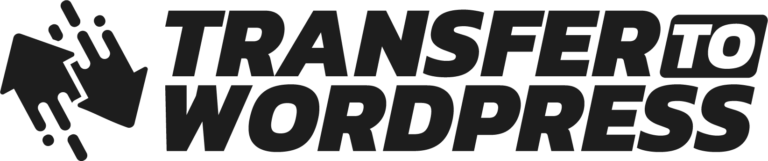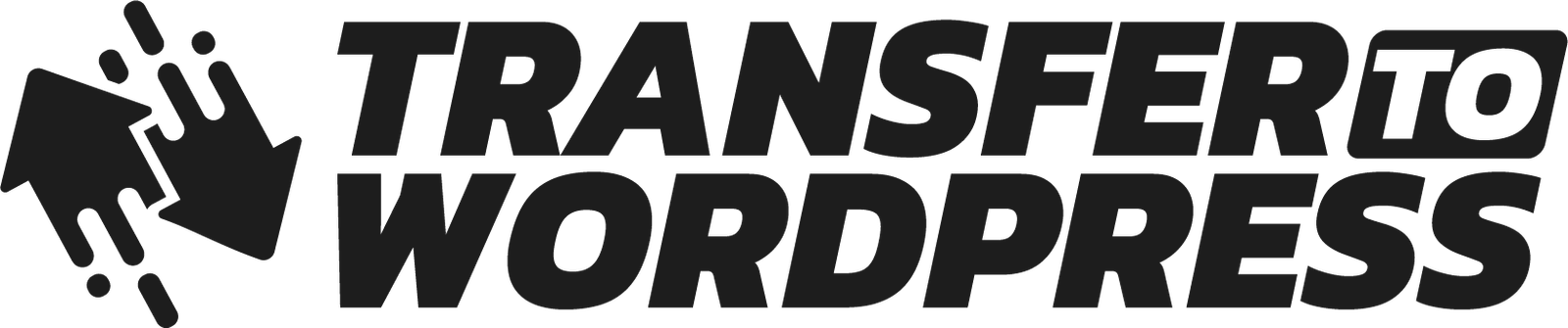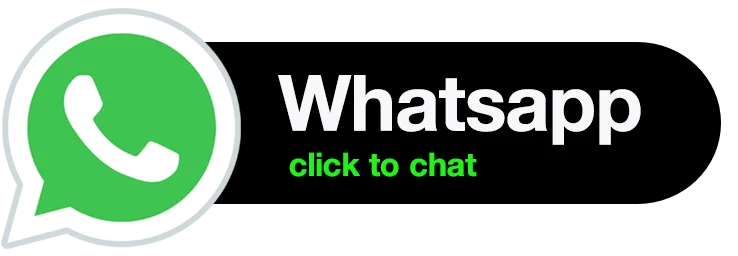Are you using Google Sites for your website, but feeling limited by its functionality and customization options? If you’re ready to take your online presence to the next level, migrating your website from Google Sites to WordPress is a great choice. WordPress is a powerful content management system (CMS) that offers unparalleled flexibility and a vast array of features to enhance your website. In this comprehensive guide, we’ll walk you through the process of migrating your website from Google Sites to WordPress.

Step 1: Evaluate Your Current Website
Before you embark on the migration process, it’s crucial to evaluate your current website on Google Sites. Take note of the content, images, videos, and any other elements that you want to migrate to WordPress. This assessment will help you plan the migration process effectively.
Step 2: Choose a WordPress Hosting Provider
To migrate to WordPress, you’ll need a web hosting provider that supports WordPress installations. There are several reputable hosting providers available, such as Bluehost, SiteGround, and WP Engine. Consider factors like pricing, performance, customer support, and ease of use when making your decision.
Step 3: Set Up WordPress
Once you’ve chosen a hosting provider, it’s time to set up WordPress. Most hosting providers offer one-click installations for WordPress, making the process quick and straightforward. Follow the provider’s instructions to install WordPress on your domain.
Step 4: Design and Customize Your WordPress Website
After installing WordPress, it’s time to design and customize your new website. WordPress provides a wide range of themes and templates that you can choose from. Select a theme that aligns with your brand and customize it to suit your needs. You can further enhance the look and functionality of your website by installing plugins, which are add-on modules that extend WordPress’s capabilities.
Step 5: Migrate Your Content
Now comes the most critical part: migrating your content from Google Sites to WordPress. Start by copying your text content, images, and other media from your Google Sites pages and saving them locally on your computer. Next, create the necessary pages and posts on your WordPress website and transfer the content from your computer to the corresponding WordPress pages or posts. This process might be time-consuming, especially if you have a large website with numerous pages, but it ensures a smooth transition.
Step 6: Set Up Redirects
To avoid losing traffic and search engine rankings, it’s vital to set up redirects from your old Google Sites URLs to the new WordPress URLs. You can use a redirection plugin in WordPress to create 301 redirects, which inform search engines that your content has permanently moved to a new location. This step ensures that visitors who click on old links or search engine results will be automatically redirected to the corresponding pages on your new WordPress website.
Step 7: Test and Fine-Tune
Once you’ve migrated your content and set up redirects, it’s time to thoroughly test your new WordPress website. Check all the links, images, videos, and functionality to ensure everything is working correctly. It’s also an excellent opportunity to fine-tune the design, layout, and user experience. Seek feedback from friends, colleagues, or your website’s target audience to gather valuable insights for further improvements.
Step 8: Go Live
After thorough testing and making any necessary adjustments, it’s time to make your WordPress website live. Update your domain’s DNS settings to point to your new WordPress hosting provider. This step ensures that when someone visits your domain, they are directed to your new WordPress website instead of the old Google Sites version.
Step 9: Maintain and Update
Congratulations! You’ve successfully migrated your website from Google Sites to WordPress. However, the migration process is just the beginning. To ensure your website remains secure, functional, and up to date, it’s essential to perform regular maintenance and updates. Keep your WordPress core, themes, and plugins updated, and regularly back up your website’s content to avoid any data loss.
In conclusion, migrating your website from Google Sites to WordPress opens up a world of possibilities and empowers you to create a highly customized and feature-rich online presence. By following this comprehensive guide, you can smoothly transition from Google Sites to WordPress and unlock the full potential of your website. Embrace the power of WordPress and enjoy the freedom to design, customize, and expand your digital presence.